
My Communication About Windows Updates
There's a lot of disinformation around Windows updates and I frequently have to debunk the notion that Windows updates should only be applied as a last resort. Just about all my coworkers at my two most recent gigs (and the folks I help on the side) have an unreasonable fear of applying the updates. I can sort of understand that. Everything prior to Windows 7 sometimes had issues that were pretty dramatic but that hasn't been the case in years. For sure you'll run into the odd bit of software that needs it's own patch to work with an updated version of Windows (I'm looking at you Traktor and you should be sheepish too, Adobe Photoshop). But these are few and far between. They're also not a problem with the updates themselves.
So I crafted this communication to encourage my coworkers to apply updates with confidence whenever they're prompted to do so. For sure I could've gone into more detail about how updates can be rolled back and why software might be problematic but I opted for way less words than I usually use simply because I don't think anyone on the receiving end of this communication will care.
The Communication
Hello.
From time to time your computer will prompt you to continue with a Windows update. The dialog window will look something like this:
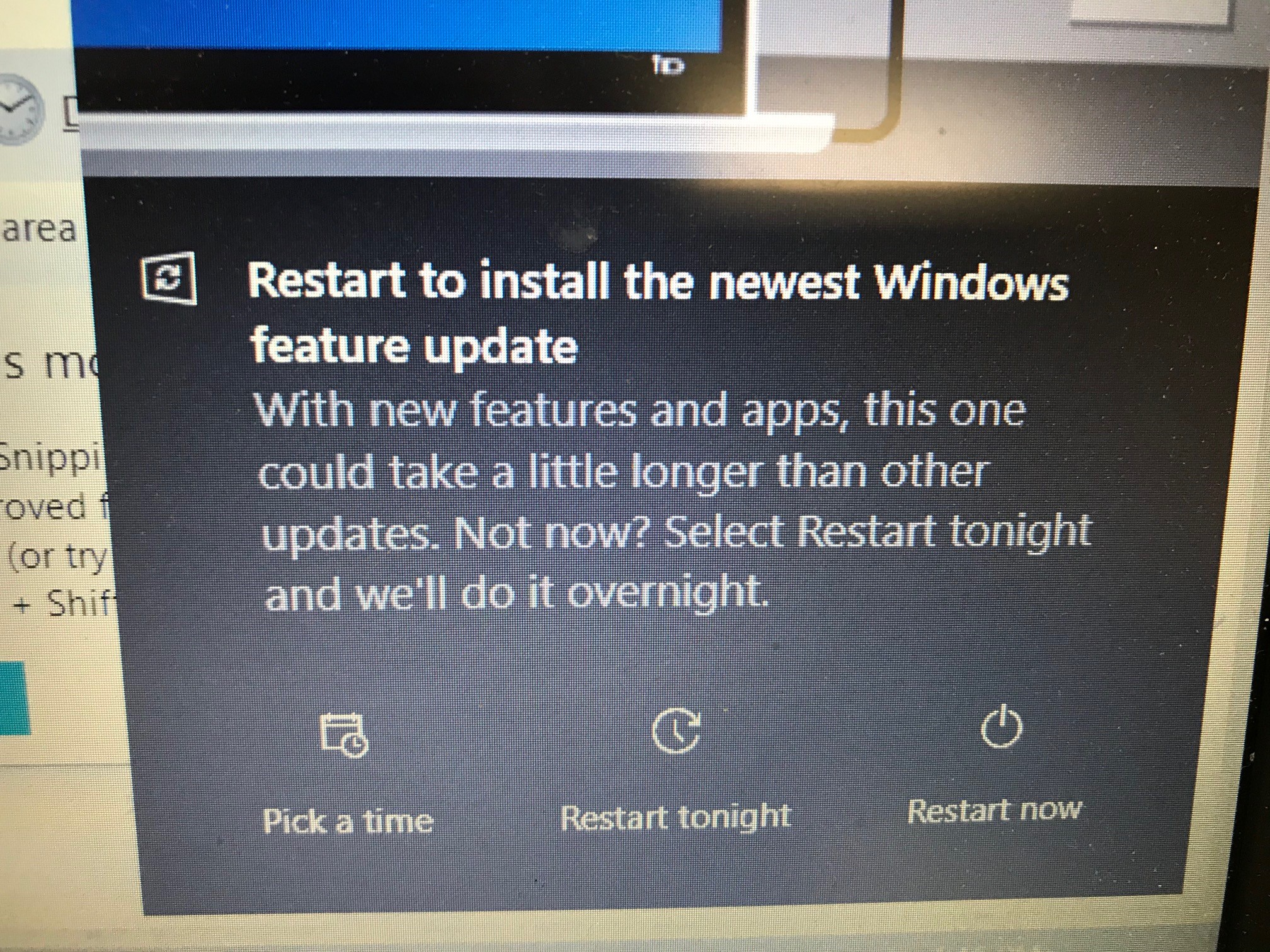
The first thing I'd like to say about these is pretty straight forward: please move forward with the updates.
With very few exceptions, Windows Updates are a good thing. They keep your machine secure, fix bugs and other deficiencies, and add improvements. Every so often there'll be an update that conflicts with a specific piece of software but these are few and far between. If this happens (and I haven't seen it happen in quite some time except with audio processing software that wasn't updated to support a new driver) I will work with the team to address the issue.
The second thing I'd like to say is that when you're prompted to perform the restart, you can certainly schedule it for later. Please be sure to log out of your computer before the designated time and that the machine is powered on.
Thanks.
Rob

Comments